Why Use Rendering Software with SketchUp?
SketchUp is a fantastic 3D modeling tool for architects, interior designers, and hobbyists, but its built-in visuals are limited to basic shading. To truly bring SketchUp models to life, you need specialized rendering software or plugins. These tools add photorealistic lighting, materials, and effects to your SketchUp scenes, transforming simple models into stunning imagery. High-quality renderings help communicate design intent to clients by showing realistic lighting, shadows, and textures that plain SketchUp views can’t capture. In 2025, clients expect lifelike visuals – from sunlit interiors to twilight exteriors – and the best rendering software for SketchUp makes this possible by producing professional images, animations, and even virtual reality experiences.
Using a rendering extension with SketchUp essentially turns it into a one-stop visualization shop. Instead of exporting your model to another program, SketchUp rendering plugins integrate directly or work in tandem with SketchUp, streamlining your workflow. This means you can refine materials and lighting and see results quickly, often in real time. With the right plugin, even a beginner can generate impressive visuals from SketchUp without needing a separate 3D artist. By leveraging rendering tools, architects and designers can keep visualization in-house and avoid hiring external renderers – saving time and cost while maintaining creative control.
Real-Time vs. Photorealistic Rendering in SketchUp
Not all renderers are the same. It’s important to understand the two main types of rendering solutions available for SketchUp: real-time (or interactive) renderers and offline photorealistic renderers.
- Real-time rendering software for SketchUp: These focus on speed and interactivity. They create visuals on the fly as you navigate or edit your model, which is great for live presentations and instant feedback. Real-time tools (like Enscape or Twinmotion) prioritize faster rendering using game-engine technology or simplified lighting calculations. They may not achieve absolute realism, but modern real-time renderers are impressively close and often include ray-tracing options for improved quality. The big advantage is you can walk clients through a model or try different design options without long waits. Many real-time plugins also support virtual reality and interactive walkthroughs out of the box, making them ideal rendering apps for SketchUp when quick results are needed.
- Photorealistic (offline) rendering: These use advanced ray tracing or path tracing to simulate light with high accuracy, often producing more photorealistic rendering results than real-time engines. Tools like V-Ray, Thea, or Maxwell fall in this category. They calculate global illumination, soft shadows, reflections/refractions, and other effects with precision – at the cost of longer render times. Photorealistic renderers are preferred when ultimate image quality is required (e.g. high-end marketing visuals or print renders), and they typically offer fine-grained control over every setting. Many can be used as SketchUp rendering plugins (inside SketchUp) or as external applications that import SketchUp models. Some photorealistic renderers also offer interactive preview modes or hybrid CPU/GPU acceleration to speed up the workflow, blurring the line between real-time and offline rendering.
Most designers use a mix: real-time rendering for design development and client presentations, and photorealistic engines for final marketing images. The great news is SketchUp supports many rendering solutions of both types, including plugins that run entirely within SketchUp and external programs that sync with it. Next, we’ll explore the best rendering software for SketchUp in 2025 – covering top plugins and tools, their features, and how they can elevate your SketchUp projects.
V-Ray for SketchUp – Industry-Standard Photorealism
Figure: Example of a SketchUp model rendered with V-Ray, using advanced lighting (Chaos V-Ray Light Gen) for photorealistic results.
When it comes to high-end rendering, V-Ray for SketchUp is often the first name mentioned. V-Ray is a powerhouse engine known for delivering incredibly realistic images and animations. In fact, it’s so widely adopted that 92 of the top 100 architecture firms use V-Ray in their visualization pipeline. As a SketchUp plugin, V-Ray integrates directly into SketchUp’s interface with its own toolbars and asset editor, so you can apply materials, set up lights, and render without leaving SketchUp.
Why V-Ray is top-tier: It offers physically accurate lighting (sun, sky, and artificial lights), global illumination for realistic bounce lighting, and a robust material system that can simulate anything from glass and water to concrete and wood with stunning realism. V-Ray supports both CPU and GPU rendering (or even hybrid CUDA rendering), letting you leverage your hardware for faster results. This flexibility means if you have a powerful graphics card, you can dramatically speed up renders. V-Ray also introduced interactive rendering features, so you can get instant feedback on scene changes, and a V-Ray Vision mode for real-time-ish scene exploration.
Considerations: V-Ray’s power comes with a steep learning curve. Beginners may find the plethora of settings daunting – you’ll encounter terms like irradiance maps, brute force GI, light cache, etc. Mastering V-Ray requires some dedication, but the payoff is images of unparalleled quality. It’s also resource-intensive; complex scenes can take hours to render if you push for the highest quality, and you’ll need a decent PC to run it smoothly (plenty of RAM and a strong CPU/GPU). However, many professionals feel the outstanding results justify the investment in both hardware and learning time. V-Ray is a commercial product (with plans starting around a few hundred dollars per year), but you can get a free 30-day trial to test it out. For anyone seeking photorealistic rendering in SketchUp, V-Ray remains the gold standard in 2025.
Enscape – Easy Real-Time Rendering & VR
Enscape has rapidly become one of the easiest rendering software for SketchUp users who want quick, beautiful outputs. As a real-time rendering plugin, Enscape plugs into SketchUp and lets you navigate a fully rendered view in a separate window that updates live while you work. Design changes in SketchUp are mirrored almost instantly in Enscape’s window, thanks to its live link integration. This immediacy makes Enscape fantastic for interactive design reviews – you can walk clients through a model in seconds or make on-the-fly adjustments during meetings. There’s no lengthy export or render process; what you see in the Enscape viewport is what you get when you take a snapshot.
Key features: Enscape emphasizes simplicity. It doesn’t bombard users with complicated settings. You can apply SketchUp materials (Enscape adds its own material editor for fine-tuning reflections, transparency, etc.), set up a sunlight or HDRI sky environment, and hit “play.” The results are impressively realistic for a real-time engine – complete with soft shadows, reflections, and even features like depth of field and bloom effects. Enscape also has an asset library (people, trees, furniture, etc.) to quickly populate your scene, though the library (~2,000 assets) is smaller than what some competitors offer. Another standout feature is the ability to export standalone executables or web tours. You can send a client an Enscape standalone file that lets them navigate a fully rendered model on their own computer, no extra software needed. Enscape also supports virtual reality at one click – plug in a VR headset and you can instantly walk around your SketchUp design in VR. This is incredibly powerful for design communication.
Who is it for? Enscape is ideal for architects and interior designers who want to impress clients with real-time walkthroughs and immersive experiences. It’s often praised for its gentle learning curve – you don’t need to be a rendering expert to get great results quickly. That said, Enscape’s focus on simplicity means it has fewer advanced controls than something like V-Ray. Ultra-fine material editing or special effects are limited, and very complex lighting (e.g. certain caustics or advanced reflections) might not match offline renderers. Still, for day-to-day design visuals and even final-quality images in many cases, Enscape delivers. It’s a subscription-based plugin (with monthly or annual plans) and offers a free trial. Now that it’s available for both Windows and macOS, Enscape has become a go-to SketchUp rendering plugin for many firms that value speed and ease of use.
Lumion – Powerful External Renderer with LiveSync
Lumion is a heavyweight rendering software popular in architectural visualization, known for its ability to handle large scenes (especially exteriors) with ease. While Lumion isn’t a SketchUp plugin in the traditional sense, it works via a free Lumion LiveSync extension that connects SketchUp to Lumion’s standalone application. With LiveSync, you can model in SketchUp and see your scene rendered in Lumion in real time – orbit around your model in Lumion as you would in SketchUp, and any changes to geometry or materials update instantly. This gives a real-time workflow similar to Enscape, though running in a separate program.
Why Lumion stands out: Content, content, content. Lumion comes with an extensive built-in asset library of over 7,800 models and 1,500 materials. You get high-quality trees, plants, people, cars, furniture, water, you name it – ready to drop into your scene. This makes it incredibly efficient to turn a bare SketchUp model into a rich, lively visualization without searching for external 3D models. Lumion’s material library and weather effects are top-notch; you can paint materials onto your SketchUp surfaces and adjust settings like glossiness or relief easily. It also introduced a ray tracing engine in recent versions, so you can toggle on ray tracing for more accurate lighting and reflections when needed. This hybrid approach means you get fast previews and can ramp up realism for final outputs. Lumion excels at visualizing exterior scenes and landscapes – think sweeping aerial views of a building with realistic context, animated skies, wind-swaying trees, and even moving people or cars. It also allows creating animations and has a feature to render 360° panoramas (even VR-ready panoramas) that you can share with clients via a web link.
Keep in mind: Lumion is a demanding application – it leverages GPU heavily, so you’ll need a good graphics card to use it effectively. It’s also one of the pricier options (with an annual subscription model), aimed at professional studios or serious design firms. The workflow is a bit different since you leave SketchUp to work in Lumion’s interface for adding effects, setting up cameras, etc. Some designers love this separation (Lumion as a dedicated visualization stage), while others prefer plugins that keep everything inside SketchUp. One downside is Lumion is Windows-only (as of 2025), so Mac users must look elsewhere or use Bootcamp/Parallels. Overall, if you want to quickly turn your SketchUp model into a fully detailed environment – complete with context, weather, and polish – Lumion is among the best rendering software you can pair with SketchUp. It’s especially favored for architectural marketing imagery and fly-through animations that need to wow viewers.
Twinmotion – Easy, Free Real-Time Rendering by Unreal Engine
Twinmotion is another popular rendering app for SketchUp, offering real-time visualization similar to Lumion, but with a couple of big differences: it’s built on Unreal Engine technology, and it has a free version. In fact, Twinmotion is free for personal use, students, and even small firms (under $1 million in revenue), which makes it extremely attractive as a free rendering software for SketchUp users. Even for larger companies, Twinmotion’s cost is substantially lower than some competitors, making it an economical choice in 2025.
User-friendly and feature-rich: Twinmotion prides itself on a very intuitive interface – even non-experts can start producing decent renders quickly. It also offers a LiveSync plugin for SketchUp (similar to Lumion’s) so you can synchronize your model to Twinmotion in real time. The visual quality has improved significantly in recent releases: Twinmotion utilizes Unreal’s Lumen lighting system and a built-in Path Tracer for global illumination. This means you can get realistic lighting and shadows (with bounce light, soft indirect illumination, etc.) at the click of a button. By default, you work in a real-time rasterized mode (great for speed), and when you want that extra realism, you can switch to path-traced rendering for final images. Like Lumion, Twinmotion comes with a vast asset library (materials, entourage, vegetation) and also connects to external libraries: it integrates with Quixel Megascans and Sketchfab for an endless supply of high-quality 3D assets and materials. It’s fantastic for quickly populating a scene with realistic context. Twinmotion also makes creating animations and even basic VR experiences straightforward – you can produce videos or step inside your scene with a VR headset to experience scale and space.
Things to consider: Twinmotion’s workflow is external to SketchUp, so like Lumion, you’ll export or sync your model and then do visualization tasks in Twinmotion’s app. The link is one-way (changes in Twinmotion won’t go back to SketchUp), so you handle all modeling in SketchUp and all visualization in Twinmotion. Performance-wise, Twinmotion requires a capable PC, especially for high-end real-time output – a strong GPU is recommended to use it comfortably. It may not have quite as many ultra-fine settings as something like V-Ray or even the latest Lumion, and some extremely complex lighting scenarios might still be better handled in offline renderers. However, for most architectural and interior design purposes, Twinmotion provides an outstanding balance of quality, ease, and cost-effectiveness. It’s becoming a favorite for designers who want a free or low-cost SketchUp rendering solution that doesn’t skimp on features.
D5 Render – Next-Gen Real-Time Ray Tracing
D5 Render is a newer contender shaking up the real-time rendering scene. It combines the ease of use of tools like Enscape with the visual fidelity approaching offline renderers, thanks to real-time ray tracing under the hood. D5 works via a live-link SketchUp plugin (D5 Converter) that syncs your model to the D5 Render application in real time. Unlike Enscape, D5 runs as a separate program (on Windows), but the workflow is still seamless – build or tweak your model in SketchUp and see it update live in D5’s ray-traced viewport.
Highlights of D5 Render: The first thing users notice is D5’s modern, intuitive interface. It’s clean and user-friendly, lowering the barrier for beginners. D5’s big claim to fame is how quickly and easily it lets you create animations and videos. Setting up an animated camera path or even animated objects in D5 is very straightforward, and the software can render out high-quality videos much faster than traditional ray-tracers. In fact, animation is a standout feature of D5 Render – you can achieve smooth, cinematic fly-throughs with relative ease. The real-time viewport gives instant feedback on lighting and materials, using ray tracing to deliver accurate reflections, soft shadows, and global illumination in your scene. D5 also boasts a huge built-in library of over 13,000 assets (models, materials, HDR skies, etc.) which is constantly growing. This means you have a treasure trove of content to enhance your SketchUp scenes – from detailed furniture and decor to trees, people, and atmospheric effects like fog or fire. The developers of D5 are very active; users often praise the frequent updates and responsiveness to feedback, so the tool is evolving fast.
Who should consider D5? Architects and interior designers who want cutting-edge visuals without a steep learning curve will find D5 appealing. It’s particularly great if you need both stills and animations – D5 handles both workflows well. Because it uses real-time ray tracing, having a GPU that supports DirectX 12 and has good horsepower (like NVIDIA RTX series) is important to get smooth performance. D5 offers a free version with basic features, so you can try it out on your projects risk-free. The Pro version (paid subscription) unlocks higher output resolutions, more assets, and advanced features. While D5 is relatively new compared to giants like V-Ray or Lumion, it has quickly earned a place among the best SketchUp rendering plugins 2025, especially for those who want near-photoreal quality in real time.
Thea Render – Versatile and Cross-Platform
Thea for SketchUp is a powerful rendering plugin that bridges the gap between ease-of-use and deep functionality. It offers biased and unbiased rendering engines in one package, giving users flexibility in how they balance speed vs quality. Thea integrates into SketchUp with its own toolbar, providing an interactive render preview inside SketchUp. This lets you test materials and lighting on a smaller scale before committing to a full high-res render.
Notable features: Thea is known for its physically accurate lighting simulation and an advanced material editor. You can layer materials, use procedural textures, and tweak tone mapping to get just the look you want. It supports features like instancing (proxies), which means even very complex SketchUp scenes with repeated objects (like forests, crowds, etc.) can be handled efficiently without bogging down your computer. Thea also provides multiple render channels (like separate passes for shadows, reflections, depth, etc.), which is useful if you do post-processing in Photoshop or compositing – a level of control usually found in high-end renderers. It can render animations and VR panoramas as well, extending SketchUp’s capabilities for dynamic content.
One big advantage of Thea is that it’s available on both Windows and Mac. In the SketchUp world, Mac-compatible rendering plugins are rarer (for instance, as of writing, V-Ray’s latest versions and D5 are primarily Windows-centric). Thea’s cross-platform nature makes it a top choice for Mac-based SketchUp users who need a robust renderer.
Performance and quality: Thea’s rendering engine is highly optimized. It even supports GPU acceleration (Thea Presto engine) for faster renders if you have a good graphics card, or you can use CPU mode for heavier scenes or if GPU memory is a limitation. Quality-wise, Thea sits somewhere between the ultra-high-end (like V-Ray/Maxwell) and the easy real-time tools. It can produce photorealistic results with the right settings, though it may be a bit slower than V-Ray in some cases and slightly less newcomer-friendly. On the other hand, it’s generally easier to learn than V-Ray and offers a more streamlined workflow for SketchUp users who want great results with moderate effort. The plugin’s interface within SketchUp is fairly straightforward, and there are many preset settings if you don’t want to dive into every technical detail. Thea is a paid plugin (approximately mid-range in price) with a perpetual licensing option, which some users prefer over subscriptions. If you’re looking for a well-rounded SketchUp rendering plugin that offers both real-time previews and high-quality final output, Thea Render is a compelling choice – especially for those working on macOS who need one of the best SketchUp rendering plugins 2025 that their platform can support.
SU Podium – Simple Photorealism Inside SketchUp
SU Podium is a long-standing rendering plugin made specifically for SketchUp users who want photorealistic results without a steep learning curve. One of Podium’s biggest selling points is its tight integration: it operates entirely within the SketchUp interface, so you don’t have to export models or learn a new program. After installing, you’ll find Podium’s toolbar in SketchUp, allowing you to assign materials and render right there. This makes it feel like an extension of SketchUp’s normal workflow – ideal for those who want to keep things simple.
Features and workflow: Podium may not have every advanced feature under the sun, but it has all the essentials for most architectural and interior rendering needs. It uses ray tracing to generate lighting and reflections, producing impressively realistic images. The interface is beginner-friendly: there are preset quality settings (draft, high, etc.) and an easy-to-use material editor where you can add reflectivity, refraction, bump, and other properties to SketchUp materials. A standout feature is Podium Browser, an extensive online library of render-ready components and materials. Podium Browser offers over 45,000 assets (furniture, light fixtures, plants, appliances, etc.) that you can drag and drop into your model. This is a huge time-saver for interior designers especially – you can quickly furnish a scene with high-quality objects that will look great when rendered. Another neat time-saver is the Automatic Materials function, which can automatically apply realistic material properties to common SketchUp materials (so, for example, any surface painted with SketchUp’s “Glass” material could automatically get proper glass properties in Podium). This lowers the setup time needed to go from plain model to ready-to-render scene.
Pros and cons: SU Podium is often praised for being easy and affordable – a perpetual license is priced in the few hundred dollar range (with a free trial available). It’s also one of the few rendering plugins that works on both Windows and Mac, serving a wide user base. Podium’s render engine is optimized for simplicity, which means it doesn’t expose a lot of tweakable parameters. This is great for beginners (less confusion) but can be limiting if you want to fine-tune every aspect of lighting or materials. In terms of output, Podium can produce very nice still images, but it currently doesn’t focus on animation or interactive features – it’s mostly for static renders. Some users report that Podium struggles with very large or complex SketchUp models, sometimes resulting in slow renders or crashes if scenes are extremely heavy. Basically, it’s not as memory-robust as some big-name engines. For most normal-sized projects, though, it works fine. If you’re looking for a SketchUp rendering plugin that gets you to photorealistic images without needing to become a rendering guru, SU Podium is a dependable choice. It’s especially popular among architects and interior designers who want a no-fuss tool to generate client-ready visuals.
Maxwell for SketchUp – Uncompromising Quality
Maxwell Render is legendary in the CGI world for its physically accurate approach to rendering. As a SketchUp plugin (and standalone renderer), Maxwell is the tool you turn to when you want unquestionably photorealistic output and are willing to invest the time to get it. Maxwell uses an unbiased rendering engine, meaning it calculates light transport in an extremely realistic way (mimicking real-world physics) without shortcuts. The result? Breathtaking lighting quality and material realism – but also longer render times.
What Maxwell offers: Maxwell has been around for many years, and over time it’s become a go-to solution for photorealistic CGI in architecture, product design, and advertising. In SketchUp, Maxwell installs as a plugin that lets you set up your scene (materials, lighting, camera) and then launch the render in Maxwell’s engine. Maxwell’s material system is very advanced and scientifically accurate – you create materials based on physical properties, layering components like diffuse, reflectance, transmittance, etc. It also comes with a huge material library of over 4,000 ready-made materials, so you don’t always have to build from scratch. One of Maxwell’s neat features is Maxwell Fire, an interactive preview that gives you a quick glimpse of your scene’s look as you adjust settings. This doesn’t eliminate long final renders, but it helps tweak scenes without guesswork. Maxwell’s lighting and caustics (light patterns through glass or water) are second to none; if any renderer can squeeze out that last 5% of realism, Maxwell can. It’s also multi-platform (Windows, Mac, Linux) and plugs into many 3D apps, so if you learn it for SketchUp, you carry that knowledge across other software as well.
Downsides: Maxwell is unapologetically slow compared to almost all other renderers mentioned. An unbiased render might need many hours to clean up noise and reach a final noiseless image, especially for complex scenes or high resolutions. This is the trade-off for its accuracy. It’s generally not used for animations (because one frame can take long enough), but more for still images where ultimate quality is needed (e.g. architectural marketing shots, product close-ups, etc.). Because of the heavy computation, Maxwell users often utilize its cloud rendering service – Next Limit (the developers) offer a cloud platform where you can offload your renders to powerful servers. This is great for scalability: if you have a deadline, you can tap into dozens of high-end machines to churn out your images faster. Maxwell is a professional tool and is priced like one (licenses can be several hundred dollars per node), so it’s usually an investment for a serious studio or visualizer. If you’re a solo SketchUp user, Maxwell might be overkill unless you’re truly aiming for the highest realism and are okay with longer turnaround. But in a world moving toward real-time, Maxwell firmly holds its ground by delivering the kind of photorealism that makes people ask, “Is that a photograph or a render?” If that level of quality is your goal, Maxwell for SketchUp is hard to beat.
KeyShot – Fast and Easy Rendering (with SketchUp Integration)
KeyShot is renowned as a fast, user-friendly renderer, widely used in product design and engineering visualization. While it’s not a SketchUp plugin that runs inside SketchUp, KeyShot works with SketchUp via a LiveLinking extension that allows you to send your model to KeyShot with one click and update it if you make changes in SketchUp. KeyShot’s claim to fame is that it provides real-time rendering in a standalone window – as soon as your model loads, you can drag and drop materials onto it, move the camera, adjust lighting, and see the result immediately. It’s all about rapid iteration: no waiting for a render to see if that wood texture looks right; you see it on your model in real time.
Why consider KeyShot for SketchUp: The workflow is incredibly straightforward, even for non-experts. KeyShot comes with a large library of high-quality materials and environment HDRIs. Want to see your SketchUp model in a studio lighting setup or in a sunset environment? Just drag an HDR environment in, and the lighting updates on the fly. The materials are similarly easy – apply a “glass” material and use sliders to tint or roughen it to your liking, for example. Despite its simplicity, KeyShot’s render engine is very powerful. It’s a physically-based renderer that leverages CPU (and optionally GPU with newer versions) to produce photorealistic results often within seconds or minutes for stills. It’s particularly strong for product shots or interiors where you have nice materials and lighting setups – it’s been adopted by architects and interior designers who appreciate its speed and visual quality. KeyShot also has advanced capabilities like animations (turntables, exploded views, sun studies) and VR outputs, although these are more commonly used in product visualization than architecture. One unique feature is KeyShot’s RealCloth technology for extremely realistic woven fabrics, which might interest interior designers looking to showcase textiles or furniture.
Limitations: Since KeyShot is not a full SketchUp plugin, you will spend time in the KeyShot application for your rendering work. The LiveLinking helps keep your model updated, but it’s not a two-way sync (changes in KeyShot won’t reflect back in SketchUp). Also, KeyShot, while easy, doesn’t give as much scene-building capability as Lumion or Twinmotion – it doesn’t have an extensive asset library of trees or people for architectural context (its libraries are more product-focused, though you can import models). So, it’s often used in conjunction with a modeling tool that provides the entourage. Some architecture users will use KeyShot for say, interior room renders or product-style shots of a single building, but for full landscape scenes or complex exteriors, KeyShot alone may not provide all the environment dressing needed. It excels in speed and ease, making it one of the best render software options when you want high-quality output with minimal setup. Keep in mind, KeyShot is a premium software – it uses a subscription model (pricing is on the higher end, reflecting its enterprise user base). However, they do offer trials to test it out. In summary, if you value a fast workflow and photoreal results and don’t mind using a separate application alongside SketchUp, KeyShot is a strong candidate.
Indigo Renderer – Spectral Unbiased Rendering
Indigo Renderer is another photorealistic engine known for its physically accurate approach, similar in philosophy to Maxwell. Indigo provides a SketchUp plugin (often called SkIndigo) to export and manage scenes, making it relatively easy to use from SketchUp. Indigo’s specialty is its spectral light simulation – it calculates light as actual wavelengths, which allows it to produce effects like realistic color dispersion (think of a prism or the rainbow sparkles in a diamond). This kind of physical accuracy means materials like glass, metals, and refractive surfaces in Indigo can look extremely true-to-life, responding correctly to lighting conditions.
Key points about Indigo: It’s an unbiased GPU and CPU renderer for SketchUp that prioritizes realism. You don’t have to worry about setting up tricky parameters; Indigo more or less brute-forces the lighting calculations (with intelligent algorithms of course), so the main input from your side is defining materials and lights properly. Because of this, using Indigo can be straightforward – apply materials (Indigo has its own material definitions, and a material editor with lots of presets and an online database from the user community), set up your light sources or sun/sky, and hit render. The output will progressively refine over time: it starts grainy and then resolves to a clean image as it computes more light paths. Indigo’s strength is in ultimate realism, especially for interior scenes with complex indirect lighting or scenarios with lots of transparent or glossy materials. It also has features like camera aperture diffraction (for realistic lens effects like bloom and starbursts) and physically accurate sun/sky models.
Trade-offs: Like other unbiased renderers, Indigo can be slow for final-quality results. You might let an image render for hours (or overnight) to resolve all the fine lighting details without noise. They have introduced GPU acceleration which helps significantly if you have a high-end graphics card, and network rendering if you want to hook up multiple machines. Indigo’s included asset library is relatively small (a few hundred assets), so you will often rely on external models for furniture, vegetation, etc. or simply use it for the core rendering of your design and composite in background/entourage via Photoshop. The user community, however, has shared many materials and some models you can leverage. Indigo is available on Windows, Mac, and Linux, which is great for flexibility. Its cost is mid-to-high; they offer perpetual licenses with options for a cheaper RT version (GPU-only, limited feature edition) and a full suite for professionals. If you are a stickler for physical correctness and don’t mind longer render times, Indigo is a beautiful renderer to work with. It might not be the easiest rendering software for SketchUp beginners compared to Enscape or Podium, but it has a dedicated following among artists who love its look. For certain images – like a moody interior lit only by indirect sunlight, or a night scene with intricate artificial lighting – Indigo’s results can be stunning and worth the patience.
Octane Render – GPU Speed Demon for SketchUp
OctaneRender is a famous GPU-based renderer that has made waves in industries from VFX to architecture. It offers a SketchUp integration (plugin) that allows SketchUp users to tap into its incredibly fast, unbiased rendering engine. Octane is known as one of the fastest renderers on the market for high-quality output, thanks to being built entirely for GPU acceleration. If you have a powerful NVIDIA graphics card (or multiple), Octane can churn through complex scenes with photoreal results much quicker than CPU-bound renderers.
Why use Octane with SketchUp: Speed and quality. Octane uses path tracing to simulate light realistically, similar to Maxwell or Indigo, but its performance on modern GPUs is remarkable. You get an interactive viewport where you can orbit around and see your SketchUp scene render progressively in real time (depending on scene complexity, the interactivity might be more or less real-time). Octane supports advanced features like spectral rendering, subsurface scattering, complex IES lighting, volumetrics (fog, smoke), and more – it’s a very feature-rich engine. It also supports out-of-core geometry for handling scenes that don’t fit entirely in GPU memory, and you can link multiple GPUs to scale up. For SketchUp users, this means you can render very detailed models or scenes with heavy geometry/textures that might choke other renderers. Octane includes some material and lighting presets and an extensive node-based material editor for fine control. It also has an interesting cloud rendering option (RNDR) where you can offload work if you don’t have local GPU power, charged per minute.
Keep in mind: Octane’s power comes with some complexity. The user interface for the SketchUp plugin might not be as beginner-friendly as Enscape or Podium – you’ll likely spend time learning how to build materials in Octane’s node system and adjusting render kernels for noise vs speed trade-offs. High-end GPUs are a must; if you’re on an older or lower-tier card (or if you’re a Mac user without NVIDIA cards), Octane might not be practical. It also has historically been tied to NVIDIA (CUDA) hardware, though newer versions have added some limited AMD support via Vulkan. Octane can produce absolutely top-tier imagery – it’s used in film and animation – so architectural scenes are certainly within its wheelhouse. But it might be overkill for simple projects, and the learning curve plus hardware demands mean it’s often favored by tech-savvy users or visualization specialists. Licensing for Octane is flexible; you can do subscription or perpetual, and they even have a free tier for a single GPU version with some limitations. If you are a SketchUp user who happens to have a beastly GPU and you crave both speed and photorealism, Octane is a compelling tool to explore. It’s not the typical first choice for everyday SketchUp rendering (due to the factors above), but in 2025 it stands as one of the best render software options for those who need that extra horsepower and control in their rendering workflow.
Render[in] – Simple Real-Time Plugin for SketchUp
Render[in] is a rendering extension developed by Abvent (makers of Artlantis) that works entirely inside SketchUp. It’s designed to be a lightweight, easy-to-use tool for architects and designers who want better visuals than SketchUp’s default, without managing an external rendering program. Render[in] might not be as famous as V-Ray or Enscape, but it has a niche following due to its simplicity.
Features of Render[in]: It provides a real-time preview inside SketchUp, so as you set up a scene, you can see a basic render and adjust things like lighting and camera. The engine is based on Artlantis’s rendering technology (version 6.5 engine), which is geared toward quick results. Render[in] supports global illumination, textures, and even some image-based lighting (using HDR images for realistic ambient light). There are preset scene styles, environment controls, and an assortment of simple material settings. It also has some handy background and environment options to drop your model into a predefined context like a sky or an HDRI background. This plugin is quite optimized for speed – it doesn’t require a monster computer and runs decently on average hardware. That makes it approachable for students or professionals on laptops.
Use cases: Render[in] is best for those who want to quickly generate a nicer-looking image than SketchUp’s own output, with minimal fuss. For example, if you have a SketchUp model of a room or a building and you need a fast rendered view for a concept presentation, you can use Render[in] to add some lighting and reflections to give it depth. It might not achieve the full photorealism of heavier engines, but it can produce impressive realism with minimal skills or time invested. It’s also quite affordable (a one-time license under $200) and even offers a free trial. However, it’s important to note that Render[in] is somewhat limited in scope. It doesn’t have a huge asset library or advanced effects – it assumes you’ll model and apply textures in SketchUp and just want to render that out nicely. It’s not the best choice for very complex scenes or for anyone needing fine control over every material property. Essentially, Render[in] fills the gap between SketchUp’s built-in output and the more advanced third-party renderers. It gives quick, decent results for everyday design visuals. If you’re a SketchUp user who wants a straightforward, budget-friendly rendering plugin and doesn’t need all the bells and whistles, Render[in] is worth a look.
Other Noteworthy SketchUp Rendering Tools
The ecosystem of rendering software for SketchUp is rich and continually evolving. Beyond the major players above, there are a few more tools and options to consider:
- Brighter3D: A SketchUp plugin focused on ease of use, Brighter3D offers one-click rendering with a simplified interface. It supports basic global illumination and has a nice library of light fixtures and materials. Brighter3D was built specifically for SketchUp, so it feels very well integrated. It’s known for being affordable (one-time purchase) and capable of good results for small projects. The downside is it’s Windows-only (no Mac support at the time of writing), and it doesn’t have some of the advanced features of larger renderers. For small firms or individual designers on a budget, Brighter3D can be a handy tool.
- Shaderlight: Shaderlight is another SketchUp plugin that provides a simple interface for rendering. It offers both a free version and a pro version. The free version has some limitations (like smaller output resolution), but it’s a great way for beginners to start experimenting with rendering. Shaderlight allows interactive rendering – you can see updates as you adjust the scene. It’s quite user-friendly, letting you adjust lighting and materials on the fly. While not as popular today as some others, it still has dedicated users and is noted for stable performance within SketchUp.
- Kerkythea: Before many of the current plugins existed, Kerkythea was the go-to free renderer for SketchUp. It’s a standalone freeware application (no cost at all) that you export your SketchUp model to via an extension. Kerkythea uses physically accurate materials and lighting and can produce high-quality images given enough render time. It’s not the most modern interface and doesn’t have real-time live sync (you export, tweak in Kerkythea, then render), but because it’s free, it remains a viable option for those who need free rendering software for SketchUp projects. There’s a learning curve, but plenty of tutorials exist, and it’s a good introduction to concepts of lighting and materials for newbies. Many who later move to paid plugins start out with Kerkythea or its derivatives.
- Twilight Render (Hobby): Twilight Render is essentially Kerkythea repackaged into a SketchUp plugin with a more user-friendly front-end. It had a paid Pro version and a free Hobby version. As of 2024, Twilight Render’s official development was discontinued, but the free Hobby edition is still around for download and works with current SketchUp versions. Twilight is extremely beginner-friendly – it has simple presets (like “Low, Medium, High” quality) and a basic material editor. It doesn’t require fiddling with Kerkythea’s separate interface, everything is handled through SketchUp’s plugin dialog. For students or hobbyists with zero budget, Twilight Hobby is still a decent way to produce renders entirely for free. Just keep in mind there won’t be further updates or official support, as the product is sunset. Nonetheless, it shares the same render engine as Kerkythea, meaning it’s capable of respectable photorealistic images given enough render time.
- Blender (w/ Exporter): Although not a SketchUp plugin, it’s worth mentioning that some SketchUp users choose to export their models to Blender, the open-source 3D software, to take advantage of Blender’s powerful Cycles renderer. Blender is completely free and has a very advanced rendering engine that supports ray tracing, GPU acceleration, and a huge array of features. The catch is you have to learn Blender’s interface, which is a full 3D suite – a big step if you’re coming from the simplicity of SketchUp. However, for those willing to invest time, Blender can produce stunning renders at no cost, and many plugins exist to ease the SketchUp-to-Blender workflow. It’s an option to consider for the technically inclined who want an all-in-one free solution (model in SketchUp, render in Blender).
As you can see, there’s a rendering solution for every need and budget – from completely free options to high-end professional software. The best SketchUp rendering plugins in 2025 range from ultra-realistic but complex (V-Ray, Maxwell, Octane) to real-time and user-friendly (Enscape, Twinmotion, D5) to simple and integrated (Podium, Render[in], Brighter3D). The landscape is rich, and it’s ultimately about finding the tool that fits your workflow and project requirements.
Tips for Choosing the Right Rendering Software
Having so many choices can be overwhelming, so here are a few tips and factors to consider when picking a render software for SketchUp that’s right for you:
- Your Use Case: Are you doing quick concept visuals for internal design discussion, or high-polish images for marketing? For fast concept work, a real-time engine (Enscape, Twinmotion, D5) might be best. For final photo-quality marketing shots, you might lean towards V-Ray, Maxwell, or similar. Some studios use both – e.g. Enscape during design, V-Ray for final renders.
- Ease of Learning vs. Quality Ceiling: Not all software is equally approachable. If you’re newer to rendering, something like Enscape, Podium, or Twinmotion will let you start producing decent results in hours, not weeks. In contrast, high-end tools like V-Ray or Octane have higher learning curves but also higher ceilings for ultimate quality and flexibility. Decide how much time you can invest in learning. Many SketchUp rendering plugins advertise themselves as “easy” – and many truly are – but the trade-off is often fewer fine-tuning options. Choose one that matches your comfort level.
- Real-Time Interactivity: If client presentations or design workflow interactivity are important, consider a real-time rendering software for SketchUp. The ability to walk a client through a model or quickly get feedback by tweaking the design live is invaluable. Tools like Enscape, Lumion, Twinmotion, and D5 shine here. They can also produce stills and videos, so they double as final-render engines for many cases. However, if your typical deliverable is a set of still images at ultra-high resolution, a traditional ray-tracer might be more optimal.
- Hardware and Budget: Be realistic about your computer’s capabilities. High-end renderers can demand high-end hardware. For example, V-Ray and Maxwell will happily use all the CPU/RAM you have (and runs faster on a stronger machine), while GPU-focused tools like D5, Octane, or Twinmotion require a good graphics card. Check the recommended specs of any renderer before committing to it. In terms of budget, plugins range from free to pricey. Free options (Kerkythea, Blender, Twinmotion for qualifying users, etc.) can do a lot if you have patience. Mid-range options (Podium, Twilight Pro when it was active, Thea, etc.) cost a few hundred dollars. Top-tier ones (V-Ray, Lumion, KeyShot) might be several hundred per year. Also factor in any additional costs: some require SketchUp Pro (paid) since they won’t work on SketchUp Free, and some might have optional add-ons or libraries that cost extra. Remember that investing in a renderer is also investing in learning that tool – so it’s not just money, but time. Many offer free trials; take advantage of trials to test the workflow and output on one of your own projects if you can.
- Community and Support: One often overlooked aspect is the community around a tool. V-Ray, for instance, has a massive user community and tons of tutorials, materials libraries, and forums for troubleshooting. Enscape and Twinmotion have growing communities as well, with lots of free models and materials shared. Using a popular renderer means you’ll find more learning resources and perhaps quicker answers when you hit a snag. On the other hand, newer or more niche tools might have less documentation or user content available. Check for an official forum, user group, or even example files that you can study.
By weighing these factors, you can narrow down the list. Often it comes down to balancing quality, speed, and ease for your particular needs. For example, a solo home designer might choose something like Enscape for its immediacy and beautiful output, while a visualization firm might standardize on V-Ray for its ultimate control and quality.
Conclusion: Bring Your SketchUp Designs to Life
In 2025, SketchUp users have an abundance of rendering tools at their fingertips. Whether you opt for a real-time plugin that gives instant feedback or a powerhouse renderer for jaw-dropping realism, the key is that rendering software can elevate your SketchUp models from “sketches” to compelling visuals. The “best” rendering software for SketchUp truly depends on your goals: you might even use more than one tool in tandem. For instance, you could use a fast renderer like Twinmotion to iterate during design and then V-Ray or Thea for final stills. Don’t be afraid to experiment with a few options – many have free trials or versions, and the experience will teach you a lot about what suits your style.
Finally, remember that software is just one part of the equation. Great renderings also come from understanding lighting, composition, and a bit of artistic touch in post-production. As you develop those skills, these plugins and programs will be your creative allies. If at any point you find the process overwhelming or you need ultra-high-end visuals on a tight deadline, consider partnering with professional rendering services. Our team at 100CGI Studio, for example, works with all the top rendering tools to deliver photorealistic images, animations, and even interactive 3D walkthroughs and virtual tours for clients. We take care of the technical heavy lifting – from perfecting lighting to rendering on powerful hardware – so you can focus on designing. Whether you DIY with the software listed in this guide or collaborate with rendering experts, what’s important is that your SketchUp designs get the vivid, realistic presentation they deserve.
Harness the right tool for the job, and watch your SketchUp creations shine. Happy rendering!

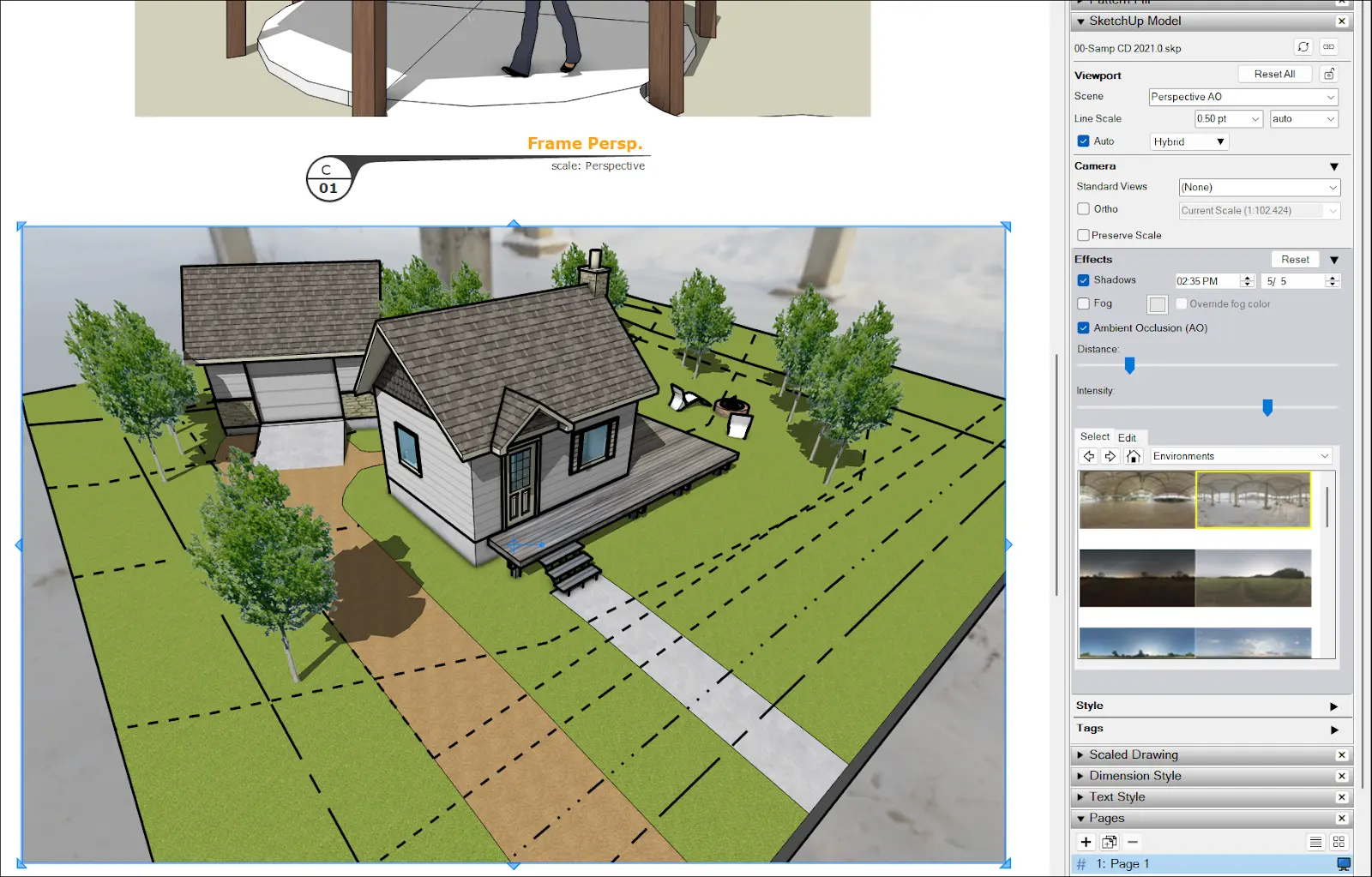
YOUR COMMENT